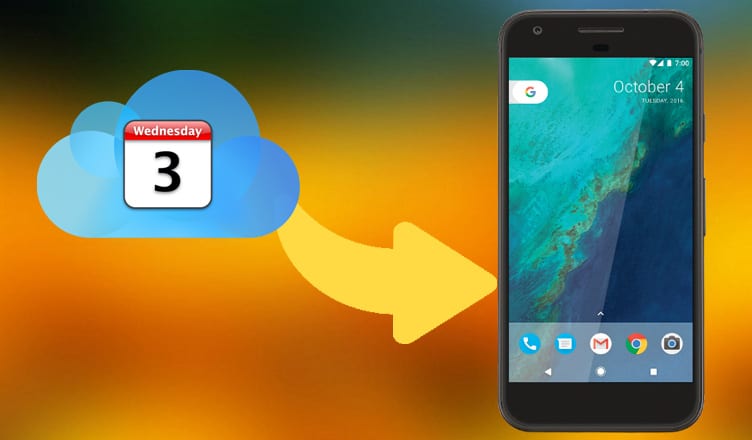Many iOS users use an iCloud calendar instead of Google calendar on their iPhones and iPads. Everything goes smoothly until they take a decision to migrate to the Android operating system. While transferring their iOS contents to Android, they have to sync their iCloud calendar to Android device. There are three different methods you can follow to transfer iCloud calendar from iPhone to Android Phone.
To sync iCloud Calendar to Android you need to use your Google Account on your iOS device. So if you are not using Google account (there is a thin chance, though), set up one. Migration of your iCloud calendar to Android phone helps you remind events you have set up on your iPhone or iPad. You can access all those events on your new set up an Android phone. You can use your iOS device, Mac, Windows PC or SmoothSync to send the iCloud calendar to Android smartphones.
Follow three different methods to import iPhone calendar to an Android smartphone.
How to Transfer iCloud Calendar from iPhone to Android Phone
Even if you have been using an iOS system, you must have a Google account. On your Android phone, you need to set up your Google account first. And if you have never used Google account, you need to create your Google account now.
On iPhone
Step #1: Open Settings app on your iPhone.
Step #2: Tap on Calendar.
Step #3: Next, tap on Default Calendar.
Step #4: You will see that your Default Calendar is selected under ICLOUD section. Here, you need to choose your Gmail account you are using with your Google calendar.
This will automatically sync your iPhone calendar with your Google calendar, and hence, all your dates added to iPhone calendar will be a part of Google account calendar. When you are using your Google account, the event will be flashed on your laptop or desktop computer.
On Mac or PC
Step #1: Open www.icloud.com on your Mac or Windows computer.
Step #2: Enter your Apple ID and password, and then Click on Calendar square.
Step #3: Next, click on the Share Calendar icon (a broadcast icon) next to the calendar you want to share.
Step #4: A pop-up will appear there titled ‘Calendar Sharing’. Click on the checkbox ‘Public Calendar’.
Step #5: After a few seconds, you will see a URL below the Public Calendar check box. Copy this URL and paste it into the web browser, but do not click or hit the enter button.
Step #6: Now you need to change ‘webcal’ word with the ‘http’ in the URL, and then press ‘Enter’ button.
Step #7: Here you will be asked to download an ICS file or the file will be downloaded automatically in the Downloads folder of your computer.
Step #8: From here, you need to return to iCloud Calendar and uncheck Public Calendar.
Step #9: Open Gmail and login with your ID and password.
Step #10: Click on Google apps button located at the top right corner of your computer screen. This button is a square made of nine small squares.
Step #11: Time to click on Calendar option.
Step #12: Click on Settings button seen below your profile pic in the top right corner of your computer’s screen.
Step #13: Hit the Settings option from the drop-down menu.
Step #14: Next, click on Calendars option given under Calendar Settings from the top left corner of your computer screen.
Step #15: Click on Import Calendar link.
Step #16: Click on Choose file tab from the pop-up.
Step #17: Find and select the ICS file you have downloaded earlier from iCloud.
Step #18: Finally, hit the Import button.
Hurray! Your iPhone calendar events are now transferred to your Google account. You can move multiple calendars one by one by following the same method.
Sync iCloud Calendar to Android Phone with SmoothSync
SmoothSync for Cloud Calendar is an Android app that allows you to sync your iCloud Calendar and reminders with your Android smartphone. You need to download SmoothSync from Google Play Store.
Once the app is downloaded and installed on your Android phone, enter your Apple ID and password → Select the calendars you want to transfer and you are done. This app will create new calendars on your Android device for each iCloud calendar you had on iPhone.
Also Read:
- How to Transfer Contacts from iPhone to Android
- How to Transfer iCloud Drive Files to Google Drive
- How to Transfer Photos from iPhone to Android
- How to Sync iCloud Calendar with Alexa
- How to Setup iCloud Email Account on Android
Like this method to transfer iCloud Calendar to Android? Share your feedback with us on Facebook, Twitter and Google Plus.