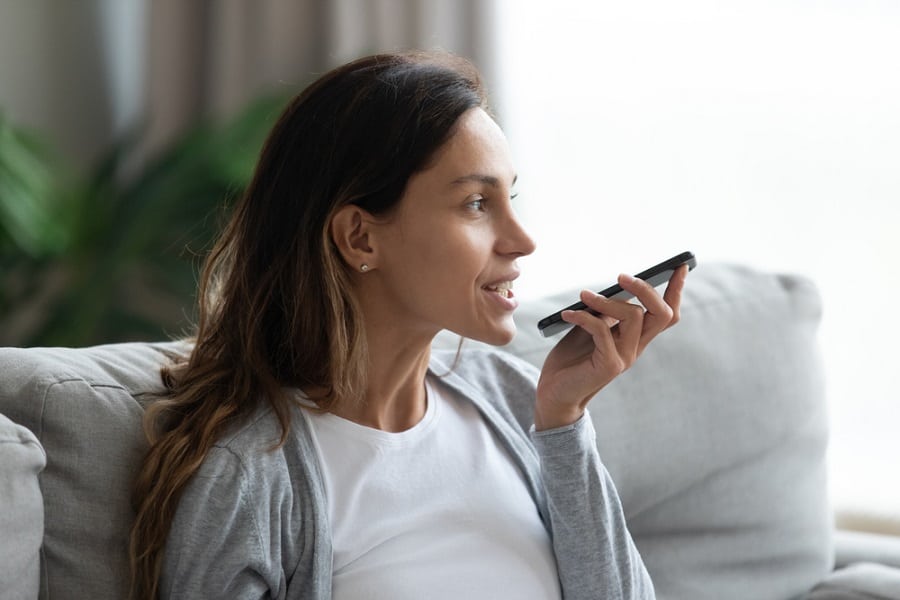Apple’s intelligent voice assistant can help you in a number of ways. You can ask Siri any questions and it will find answers for you; you can set commands so that Siri can set an alarm or reminder for you; also you can dictate a message or email and Siri will send the email or message to your contacts.
I have always wondered about Siri’s ability to search for content. Well, it does search contents from Wikipedia and Bing. I wonder why Siri has ditched the popular Google and tied the knot with Bing.
But this is not the issue now; what I ponder over is that many users are facing Siri web search not working issue. To fix the issue, I want to share with you how to allow Siri to search content on Wikipedia and Bing.
To find content on Wikipedia and Bing using Siri on your iPhone or iPad, you need to enable the option. And for this, you need to first enable Restrictions as the option is under the aegis of Restrictions.
How to Enable Siri to Search Web Content on iPhone and iPad
First off, you need to enable Wikipedia and Bing on your iPhone or iPad.
Step #1: Launch Settings on your iPhone or iPad.
Step #2: Next, tap on General.
Step #3: Now you need to tap on Restrictions.
Step #4: You will be asked to enter your iPhone Restrictions passcode; enter the code and go ahead.
Step #5: Scroll down to the ALLOWED CONTENT section, under which you can find Siri; tap on it.
Step #6: Here, you will find two options: Explicit Language and Web Search Content. You need to turn on Web Search Content.
In case the Explicit Language option is turned on, you should block Explicit Language from Siri on your iPhone or iPad.
That’s it!
Now you can ask Siri questions and it will present answers from Wikipedia and Bing. For example, I have asked Siri to give me the date of birth of Steve Jobs. First, I turned off Web Search Content and then I turned this feature on.
Check the screenshot below on how Siri gave me two results from different sources.
You can see that Wikipedia gives more information on your query. You can ask Siri a lot of questions and it will supply results from Bing and Wikipedia.
Remember, Bing and Wikipedia are turned on by default on your iPhone. So when you ask Siri questions, it will bring results from Bing and Wikipedia.
But if the two options are disabled somehow, Siri will stop giving you results from the two portals. The above method is useful when you want Siri’s results from Bing and Wikipedia.
How to Change Siri Default Search Engine
Moreover, you can ask Siri to show results from search engines other than Bing. For this, you need to ask Siri to give you results from a particular search engine.
For example:
Hey Siri, search Google for the best iPhone X cases.
Siri will give you results from Google. But for this, you need to enable Web Search Content as the method shows here above.
Also Check:
- How to Send Email Using Siri
- How to Transfer Money Using Siri from PayPal
- How to Delete Spotlight Search Suggestion History in iOS 11
Make the most of Siri on your iPhone and share your feedback with us on Facebook, Twitter and Google Plus. You can also write your feedback in the Comments section below.