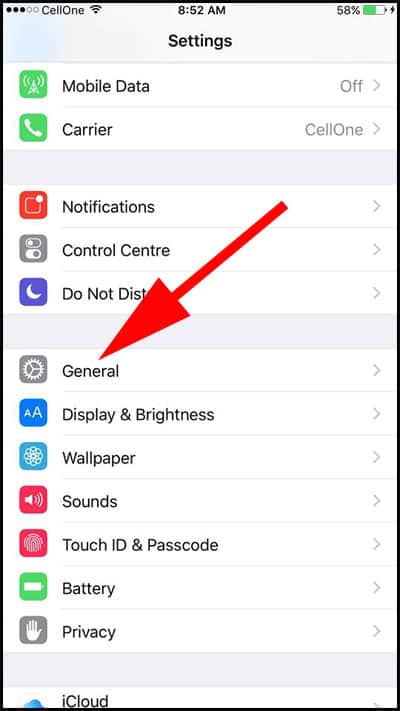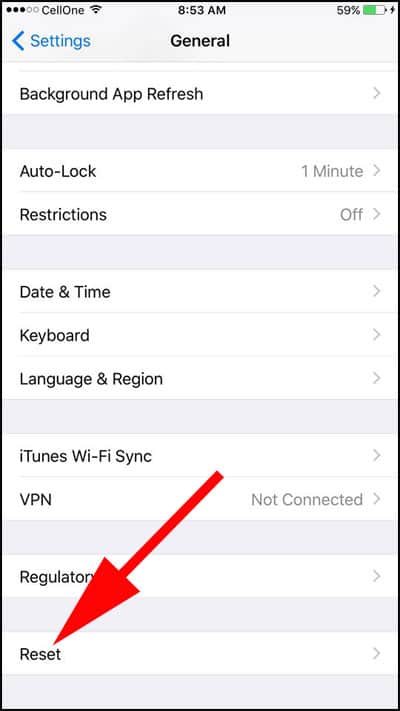One of the biggest issues occurs in Apple ecosystem is when your iPad or iPhone won’t charge or turn ON. Everything depends on battery of your communication device, and if that starts throwing tantrums, you run amok to solve the issue ASAP. Recently, many Apple users have complained about iPad or iPhone not charging properly.
If you are one of the victims of this iPhone or iPad battery not charging issue, worry not. There are many users who face similar issue. And there are ways and means to get this problem fixed. You need to run a primary investigation on your devices and charging accessories. Maybe you catch the culprit and fix the issue by yourself.
iPad or iPhone Not Charging? Some Solutions to Fix it
Are you using Apple certified accessories?
Your lightning connector should be Apple certified one. Normally, your device alerts you if your iPhone or iPad has dirty or damaged charging port; your charging accessories are faulty or scratched/smashed/broken; or maybe the USB charger is not friendly with the devices.
In this situation…
- You can wipe out any debris gathered near the charging port on the bottom of your iOS device.
- You can restart your iPhone or iPad.
- You should use a different lightning cable or charger.
- You need to ensure that your iPhone/iPad is running the latest iOS version.
If the problem persists, you may follow a few tips to resolve Accessory Not Certified issue.
Use Another wall charger
If you have purchased a low quality wall charger, you cannot charge your iOS devices properly. We recommend using the best USB C Type wall chargers for your iPhone and iPad.
Change Charging Cable
While you are checking your wall chargers, take a look at the condition of charging cable also. If the cable is worn out or damaged somewhere, it may prevent smooth charging of your iPhone or iPad. Thankfully, you can buy the best Lightning cables that are certified and they give better performance than other cheap cables.
Change Wireless Charger
If you have purchased a wireless charger which is not compatible with your iPhone, then you need to change it with the one that works well with your iPhone. You can explore this list:
- Best Wireless Chargers for iPhone 7
- Best Wireless Chargers for iPhone 8 / 8 Plus
- Best Wireless Chargers for iPhone x
Is your lightning port dirt-free?
It is often seen that dust or pocket lint wreaks havoc and damages your lightning port. Here, you can use a USB vacuum cleaner or a sharp object like toothpick to remove the dust/lint.
Force Restart or Reboot your iPhone or iPad
For other iPhone or iPad users, they just need to press and hold Home button and Power button simultaneously for approximately 10 seconds; you will see Apple logo on the screen and this is when you should release the buttons.
If you are using iPhone 7, 7 Plus, 8, 8 Plus or iPhone X then you have follow different procedure to restart your devices:
- Force Restart iPhone 8 and 8 Plus
- Restart iPhone or iPad without Home Button and Power Button
- Restart or reboot iPhone X and iPhone 8/8 Plus
- Reboot iPhone 7
Once your device is rebooted, try to charge it.
Also note that while rebooting your iPhone may get stuck on Apple Logo. You can get rid of this issue by following this guide on how to fix iPhone stuck on Apple Logo issue.
Don’t Miss: How to Fix iPhone Home Button Not Working
Reset All Settings on iOS Device
Reset can save you in this situation. Follow the steps mentioned below and reset all settings on your iPhone and iPad.
Step #1: Launch Settings app.
Step #2: Tap on General.
Step #3: Next, scroll down and tap on Reset.
Step #4: Now tap on Reset All Settings.
Step #5: A pop-up will swipe up from the bottom of phone screen, asking you to press on Reset All Settings; tap on it.
Step #6: Again you will be asked to hit on Reset All Settings.
If you have set up a passcode, enter the passcode and the process will begin. You will not lose your data or media by this action.
Restore iPhone/iPad
If your iPhone or iPad is not updated to the latest iOS version properly, you may face iPhone and iPad not charging issue. You need to backup your iOS device and restore iPhone or iPad using iTunes.
If Nothing Works,
Tried all the above tips and not getting any results? Now you need to contact Apple Support; this is the only way left for you.
You May Also Like:
- How to Check iPhone Battery Life from Apple Watch
- How to Fix iOS 11 and iPhone X Battery Drain Issue
- How to Check if your iPhone May Need To Be Battery Replacement
- How to Speed Up Slow iPhone
- iPhone Not Turning On
- Best Power Banks for iPhone
- Best Car Charger for iPhone
- Best Charging Docks for iPhone
Do you have any other trick to fix iPad or iPhone not charging issue? Share your feedback with us on Facebook, Twitter and Google Plus.